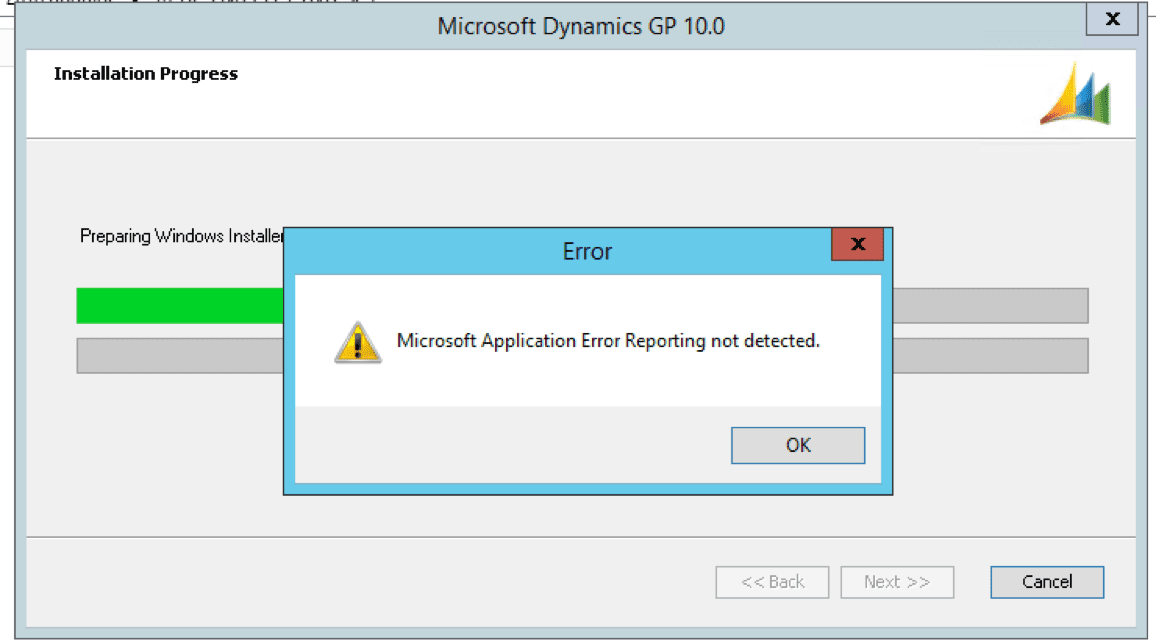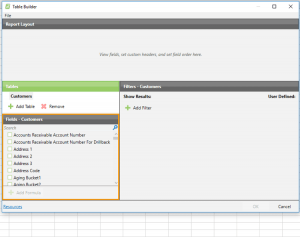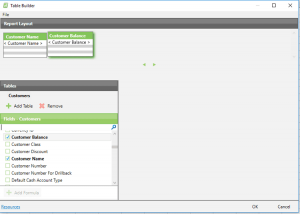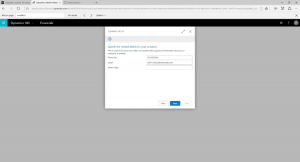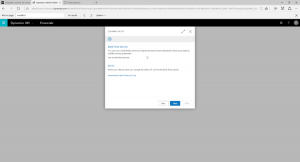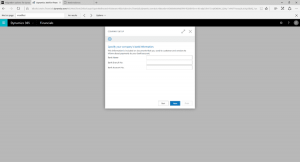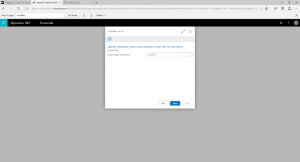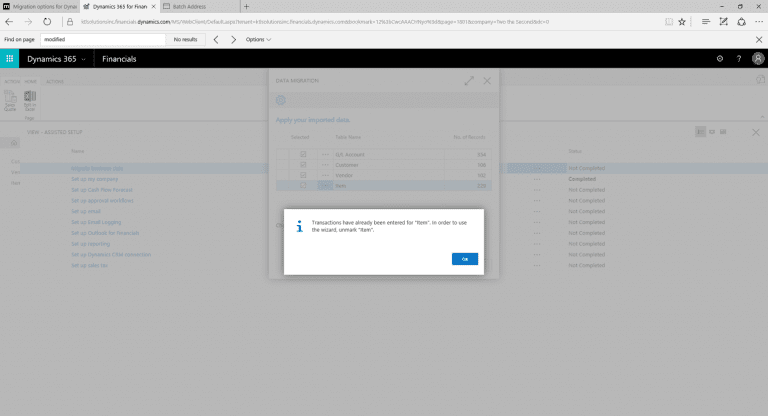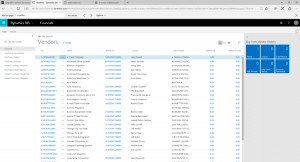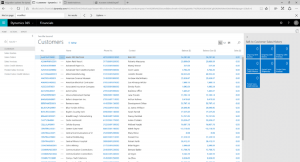After reading through a recent blog post by Chris Bulson over at Microsoft, I got to thinking, “What pieces of the GP sample data would make it over into Dynamic 365?” Of course, the best way to answer a question like this is to do it and find out. I undertook the following migration in the hopes of giving those customers out there currently considering Dynamics 365 as a possibility, some context as to what the migration process would look like from the perspective of one commonly-used ERP product.
Luckily, Microsoft has a built-in migration tool for GP data – essentially, you export it from GP using their handy built-in tool (found under Microsoft Dynamics GP>Maintenance>Export Data), and then import it into Microsoft Dynamics 365 using the Data Migration Wizard. The following is a step-by-step documentation of the migration I undertook from GP’s Fabrikam into a blank Dynamics 365 company:
- Log into GP 2016. (In order to migrate from GP, you must be on GP 2016 June Hotfix or GP 2013/2015 Nov 2016 Tax release. The version used here is 16.00.0439).
- In Dynamics 365, I chose to use the Trial version that allowed a 30-day preview with my “own” data. When you select this option, it will bring you to the Company Setup option. The next few screenshots are just me clicking through the setup.
- Once you get through the company setup, you’re brought to the homepage: (This screenshot was taken post-import, which is why you see transactions on the tiles.)
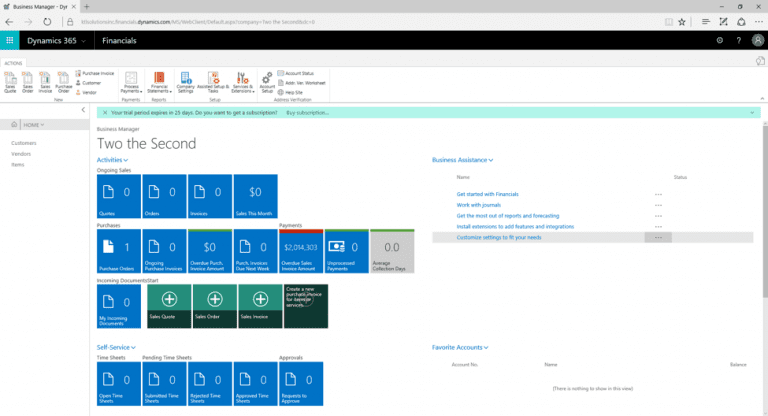
- From the home screen, select “Assisted Tasks and Setup” and select “Migrate Business Data.”
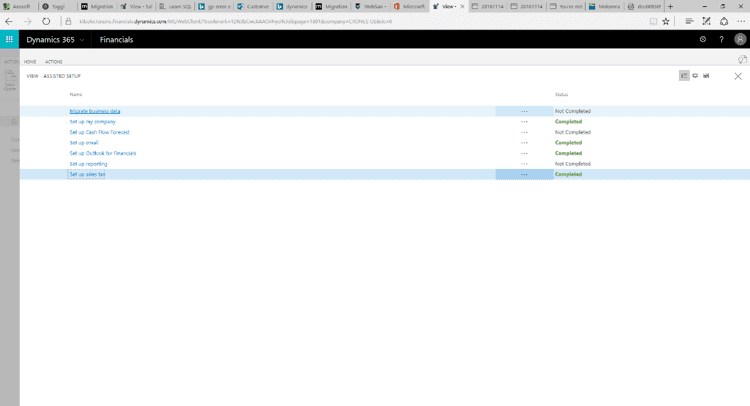
- The following window then pops up – go ahead and select “Next”:
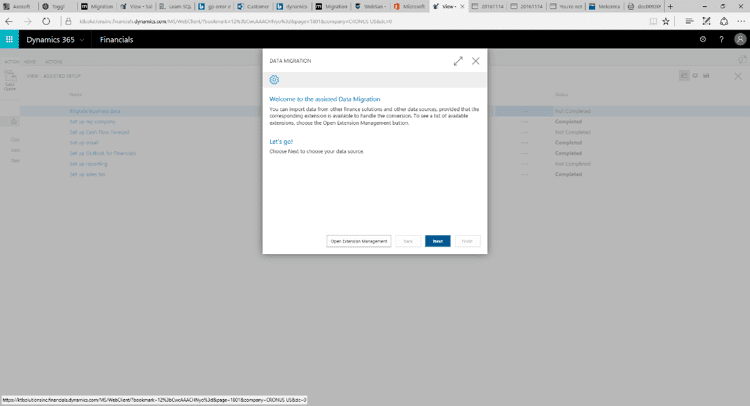
- Choose Import from Microsoft Dynamics GP:
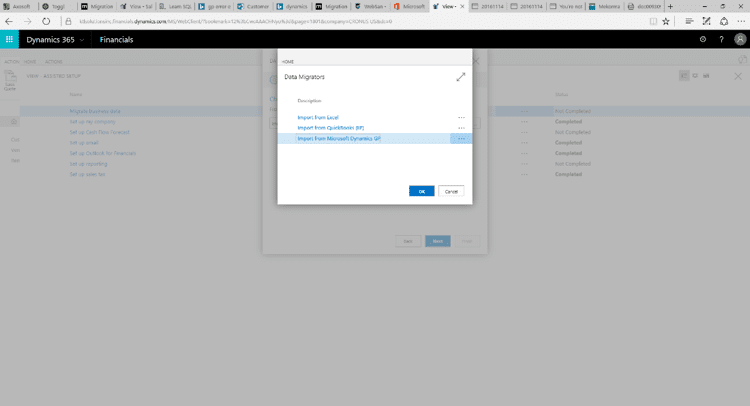
- You will get a popup if you don’t have the User Experience set to Suite:
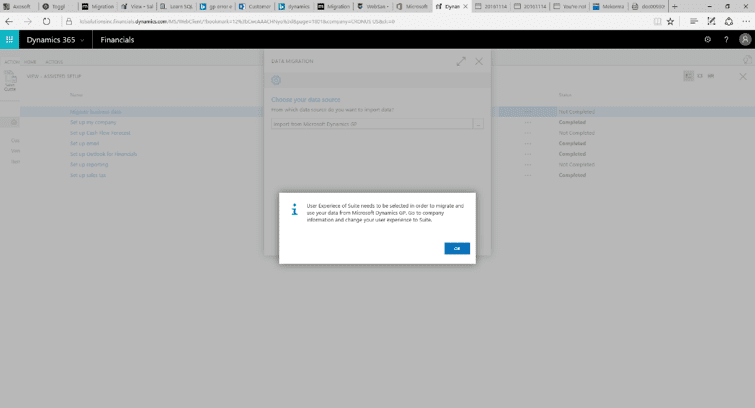
- Under Company Information, go ahead and change the User Experience to Suite:
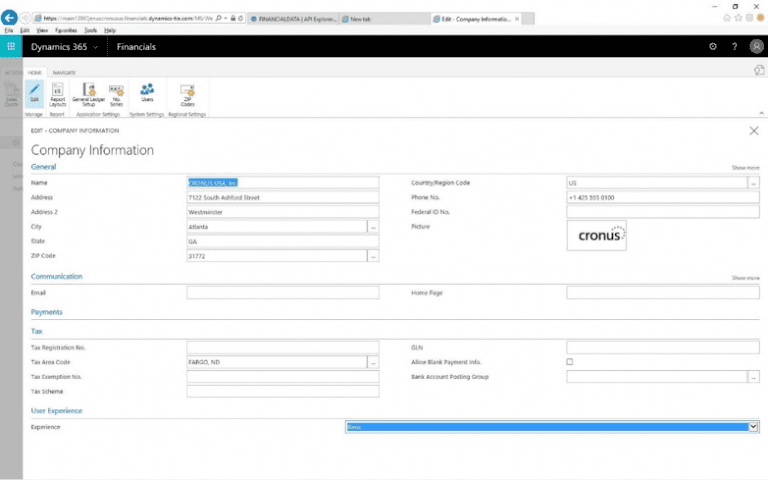
- Now, repeat steps 4-6 and then select to Import from Microsoft Dynamics GP – the system will then let you proceed.
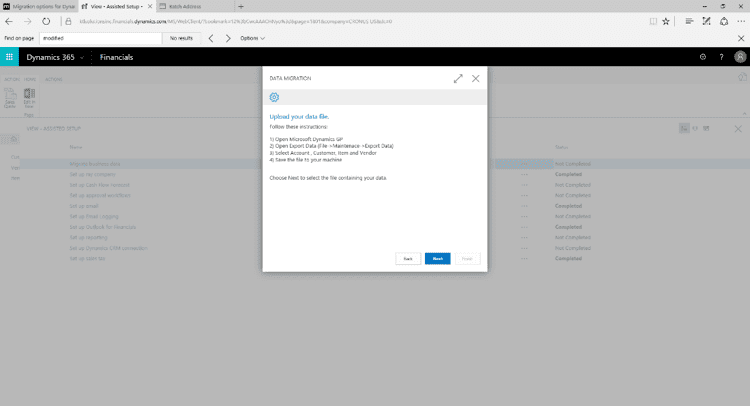
- Back in Dynamics GP, you can follow the instructions outlined in the Data Migration Wizard from the previous screenshot. Go to Maintenance>Export Data
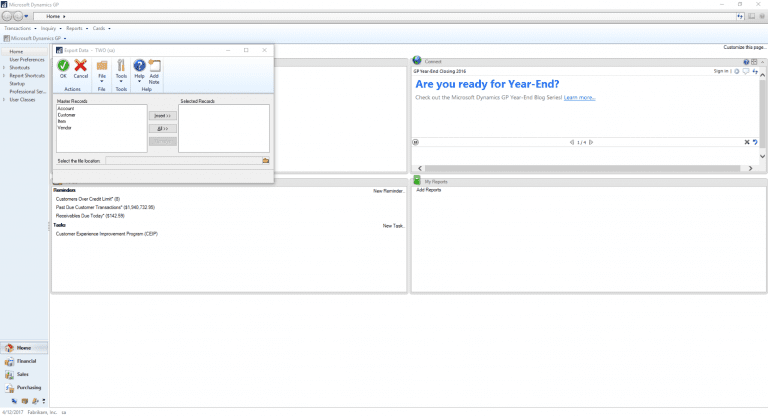
- Provided you would like to import all four master records, go ahead and insert them and then select a location to save the file.
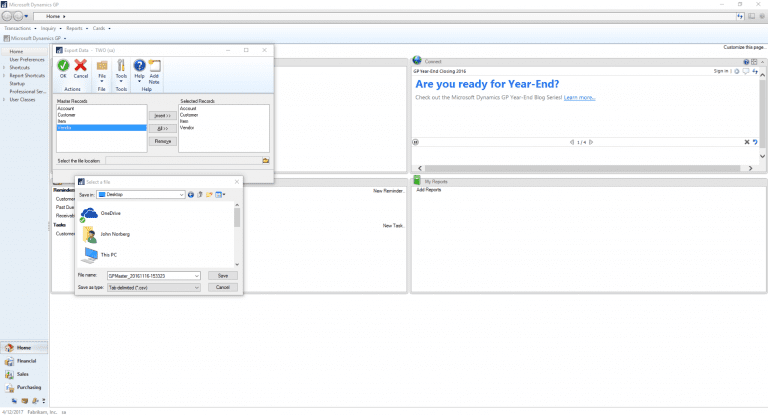
- Once you select “Next” back in Dynamics 365, you will be prompted to select the file you just saved from GP. Once this is selected, you can choose any or all of the four master records to import (G/L Account, Customer, Vendor, Item). You get a warning message indicating that Items will use FIFO, as per the Dynamic 365 documentation:

- I then got the following confirmation after the migration completed:
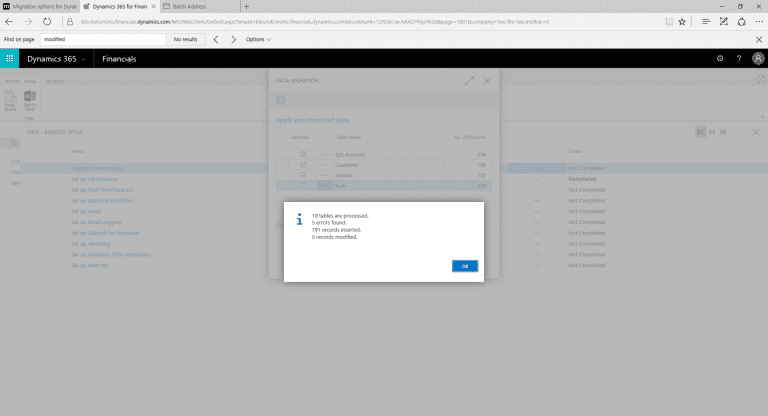
- Given the fact that there were errors found, I went through the same process again, just to see what would happen. I got the following error messages – for the most part, it would appear that they are related to duplicate records being detected. I did not troubleshoot these errors, but I wanted to include them in case anyone else experienced something similar during their import. The first error is “The G/L Account does not exist. Identification fields and values: No = ‘5170’.
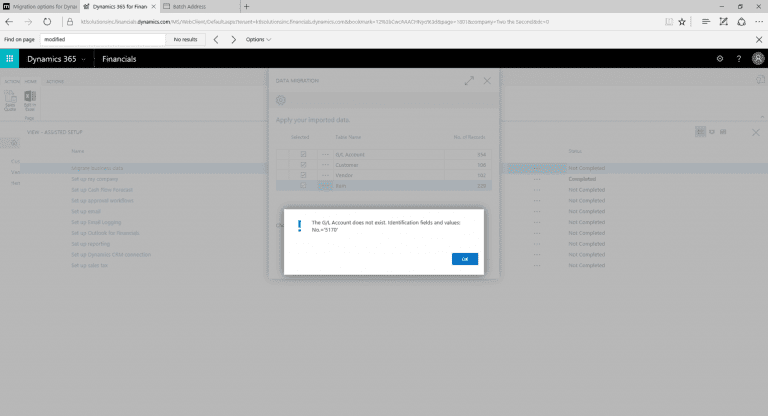
- “Transactions have already been entered for “Item.” To use the wizard, unmark “Item.”
- “The Config Package Table does not exist. Identification fields and values: Package Code = ‘GB.ENU.CSV’, Table ID = ’27’.”
- “9 tables are processed. 213 errors found. 328 records inserted. 21 records modified.”
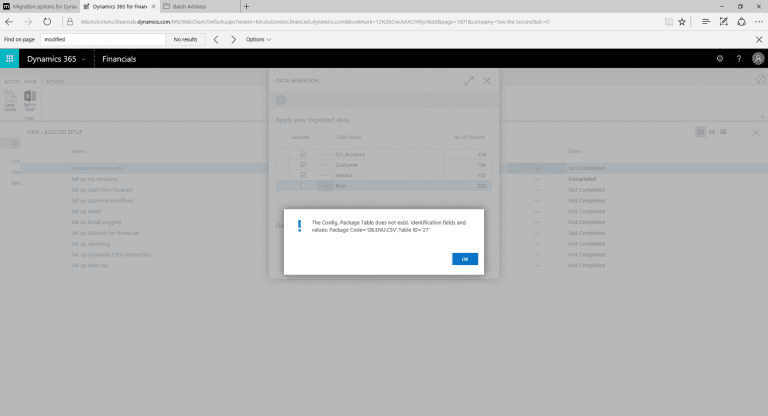
- Once I clicked OK on the confirmation message above, it brought me back to the homepage of my new company:
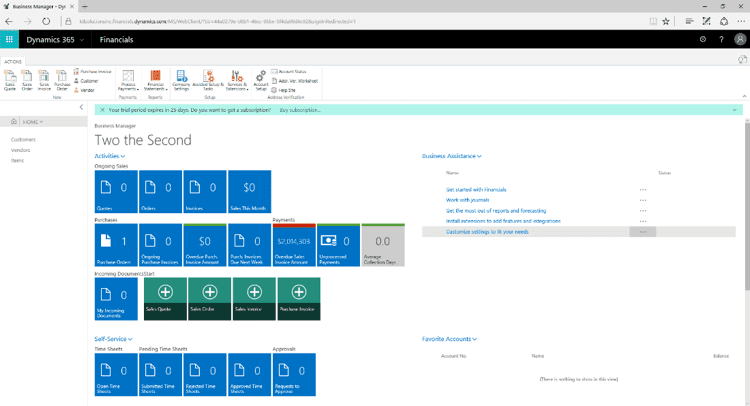
- I went to enter in a Purchase Order (Home>Actions>Purchase Order), and I observed that the list of items appeared to have made it over:
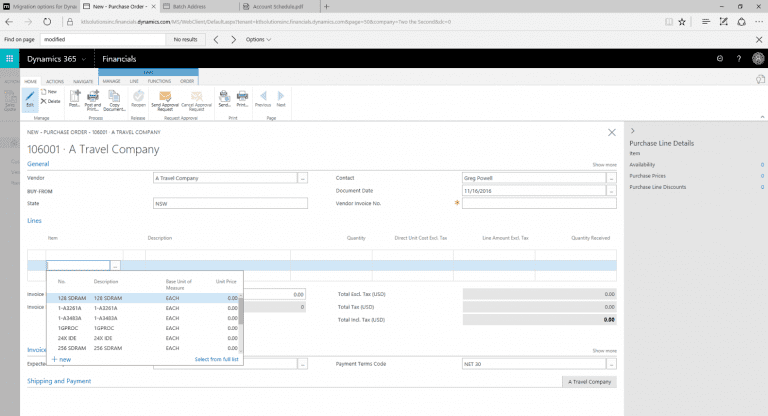
- I then went to look at the Chart of Accounts and noted that they appeared to be in good condition as well. Note that Dynamics 365 does not have account segments, so as per the documentation, the main account segment became the new account:
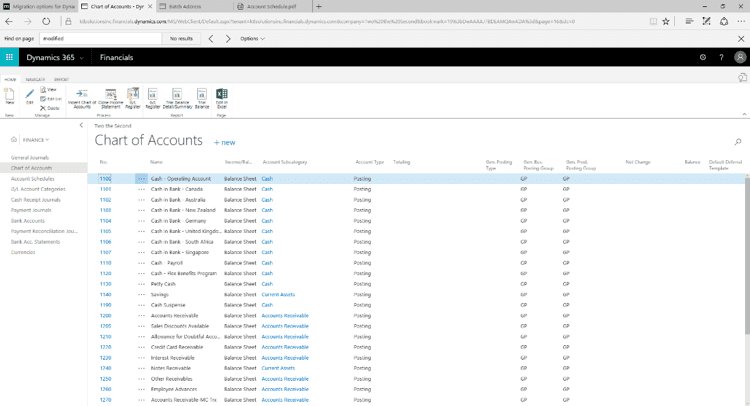
- Looking at Vendors and Customers, it appeared that these migrated over successfully as well:
Overall, the entire process took about an hour to complete. With the exception of the errors noted above, things seemed to go relatively smoothly. If I were to undertake an actual migration from Dynamics GP to Dynamics 365 for an existing customer, obviously the timeframe would be significantly affected by the amount of data. However, the Data Migration Wizard would help to significantly cut down the time needed to import. This would prevent the need for lengthy spreadsheets to be created and then “massaged” so that they would come into the system just so. It is important to note, however, that even though I was importing sample data from one system to the other, meaning that there were no customizations whatsoever involved, I still ran into a few errors. Given this fact, I would go into any future migrations prepared to do some logging and troubleshooting to catch any “outliers” that fell outside the scope of what the Data Migration Wizard could do. Presumably, the records that did not come over could be hand-entered into Dynamics 365, provided that the bulk of the data migrated successfully.
As per Chris Bulson’s post on the Microsoft Blog, there are a few additional items to be aware of when migrating from Dynamics GP. These are summarized below:
- Your company must be set to ‘User Experience’ of ‘Suite’ under the Company setup window to migrate from GP.
- All inventory items will need to be set to use FIFO as this is what Dynamics 365 for Financials supports.
- Similar to the QuickBooks migration, Accounts will be imported first, and you will need to create posting groups before proceeding.
- Beginning balances are brought in with no detail, just summary. This includes Vendors and Customers.
- Be aware of how Accounts are imported with the following information:
- Dynamics 365 for Financials does not have account segments. Your main account segment will be your new account number.
- The beginning balance will be the sum of all the accounts with a matching main account segment.
- Other segments will be imported as dimensions.
- The dimension name will be based on the segment name and will not be automatically assigned. If you want to use the new dimensions, you will need to assign them after the migration is completed.
As noted in my last blog post, Microsoft has expressed the desire to continue developing additional options for migration, as well as improving upon the existing ones. It will be interesting to see how the next year of patches and product releases plays out. In the meantime, happy migrating to you all!
[avatar user=”jnorberg” size=”thumbnail” align=”left” /]JOHN NORBERG | Business Software Consultant
After working a variety of jobs through college, from dishwasher at an Italian café to gravedigger and caretaker at a cemetery, John graduated from North Dakota State University and Minnesota State Community Technical College with degrees in Philosophy and Information Technology. In 2014, John began working as a Support Engineer at Microsoft in Fargo, ND, the birthplace of Dynamics GP. He discovered a passion for delivering excellent customer service, and he often lead the team in cases resolved and positive feedback. After two years working Technical Support for GP, John accepted a position at KTL Solutions as a Business Software consultant. Unlike his previous position which had afforded few personal meetings, the deep interaction with clients at KTL Solutions has allowed John to identify and analyze their problems, leading to the implementation of solutions suited to their individual needs.