What is a workflow in Dynamics GP?
In the version Dynamics GP 2015 R2 and higher there are workflows built in different modules and screens that allow users to submit a transaction for approval.
What modules in Dynamics GP have built-in workflows?
The modules that have workflows built into them are Purchasing, Financial, Payroll Project, Sales, and Administration. Each has a select few screens that have a workflow that can be created and used within the function.
What is a workflow setup checklist?
To set up the workflow system, you’ll need to complete several tasks. The following table lists the tasks you’ll need to complete and the order in which you should complete them.
- SQL Server Agent service is set up to start automatically with the operating system
- Install Web services for Microsoft Dynamics GP
- Set up e-mail options for workflow
- Set up e-mail messages for workflow notifications
- Configure the workflow calendar
- Create workflow
- Delegate workflow tasks
How do I create and configure a workflow checklist?
To create and configure a workflow, you’ll need to complete several tasks. Below is a list of tasks you’ll need to complete and the order in which you should complete them.
- Go to workflow maintenance (Administration/Setup/Company/Workflow/Workflow Maintenance)
- Select the type of workflow to create
- Choose new Workflow
- Name the workflow
- Indicate whether notifications should be sent for completed actions
- Indicate whether approvers can delegate tasks
- Indicate whether an originator should be an approver
- Indicate if documents should be approved by at least one person
- Specify an alternate final approver
- Indicate what should happen when a task is overdue
- Choose ‘Save workflow’
- Set up the workflow steps
- Activate the workflow
How do I prepare for the workflow setup?
The best way to prepare for setting up the Workflow system is to create diagrams showing the workflow you want to create. It is always recommended to draw the workflow using a flow chart in something like Microsoft Office Visio. Some items on your diagram should be the order the workflow steps should occur, who the approvers are at each step, and any condition under their approval is required. An example of a workflow diagram is below.
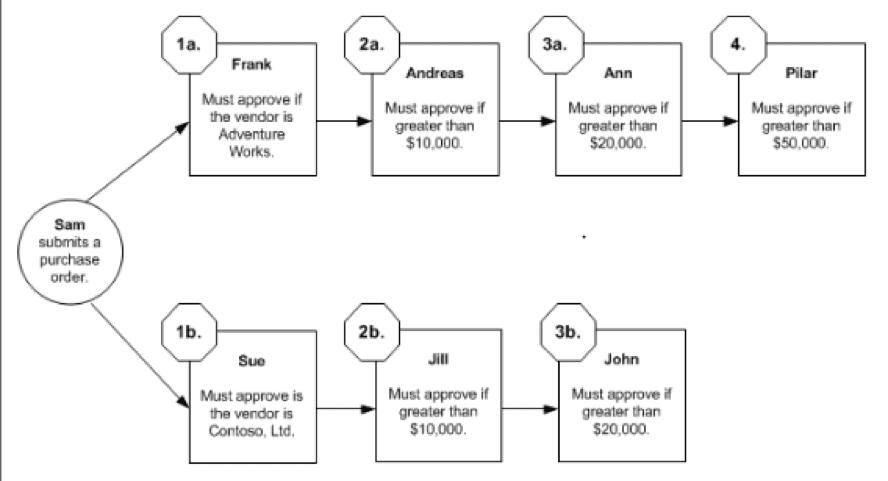
A company can gain lots of value out of the workflow functionality in Dynamics GP. Once you understand your needs for a workflow and can draft out the process, you can create workflow steps and successfully implement it within your company.
COLLEEN WILLIAMS | COO/ Consultant Lead
Colleen graduated with a Bachelor of Science Degree in Accounting from California State University San Bernardino. She has extensive accounting experience over the past years working as a staff accountant and controller. Colleen has over 10 years Great Plains experience and over 6 years of working with BI360, which includes many implementations for public and private companies. She also has extensive experience with Business Intelligence, budgeting and report writing while working on BI360, QuickBooks, Oracle, PeopleSoft, Timberline and Solomon. Colleen has worked in various industries that include: real estate, property management, timeshare sales, publishing, and insurance. These various industries have given her the necessary experience to handle large company consolidations and report writing, budgeting and forecasting, project accounting, sales invoice processing, and fixed assets.






















